How to instantly listen to articles by converting webpage articles to podcasts
When we come across a webpage article, whether from RSS feeds, web surfing, or friend recommendations, instead of setting aside dedicated time for focused reading, we can transform it into a podcast episode. This allows us to easily listen to articles while driving, cycling, or doing household chores.
While listening to articles may not be the most efficient way to absorb information, it’s certainly one of the least mentally demanding methods and perfect for busy individuals who want to consume content on-the-go.
Here’s how to listen to articles:
Step 1: Install the OmniAudio Extension on Chrome
Compatible with Chrome and Chromium-based browsers.
Step 2: Open Any Webpage Article
Click the OmniAudio extension icon in your browser to activate the content reading panel. Click “Generate Podcast,” then select your preferred style and target language. Regardless of the original webpage article’s language, it will automatically be translated into your chosen language as a podcast.
Once confirmed, OmniAudio will process the podcast in the background and notify you via email when it’s ready for listening.
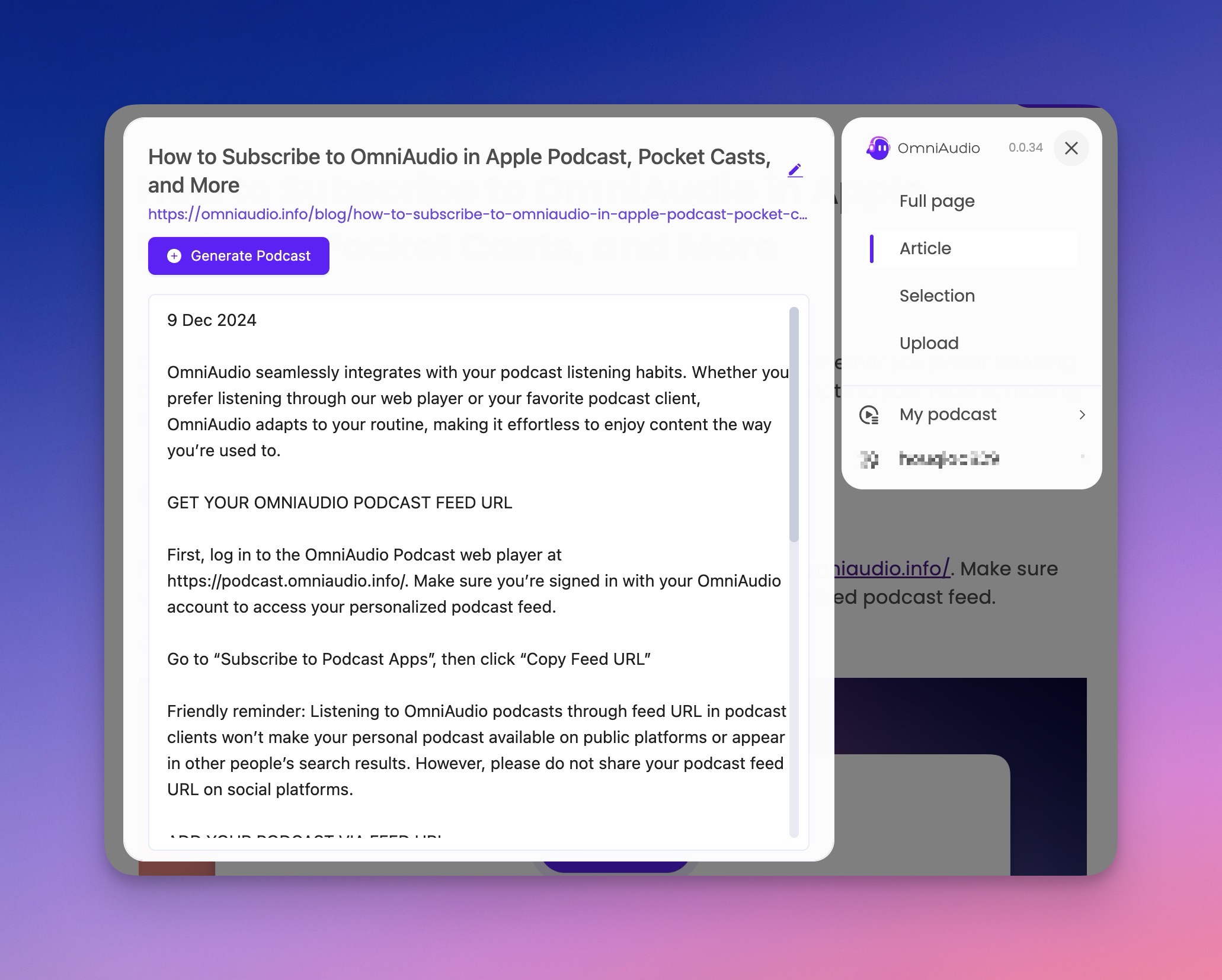
Step 3: Listen to Articles as Podcasts
You can either listen to articles directly through the OmniAudio Podcast web player or subscribe through your preferred podcast client. For subscription instructions, check here. No additional apps are required.
Special Note: Unlike conventional text-to-speech (TTS) tools, OmniAudio doesn’t simply read the text aloud. It first processes the article through AI enhancement and optimization, refining the content for better listening experience, then uses natural-sounding voices to narrate the content. This two-step process creates a significantly more natural and fluid listening experience that feels like a professionally produced podcast rather than robotic text reading.
If you’d like to suggest other content formats for article listening, please email us at contact@omniaudio.info.